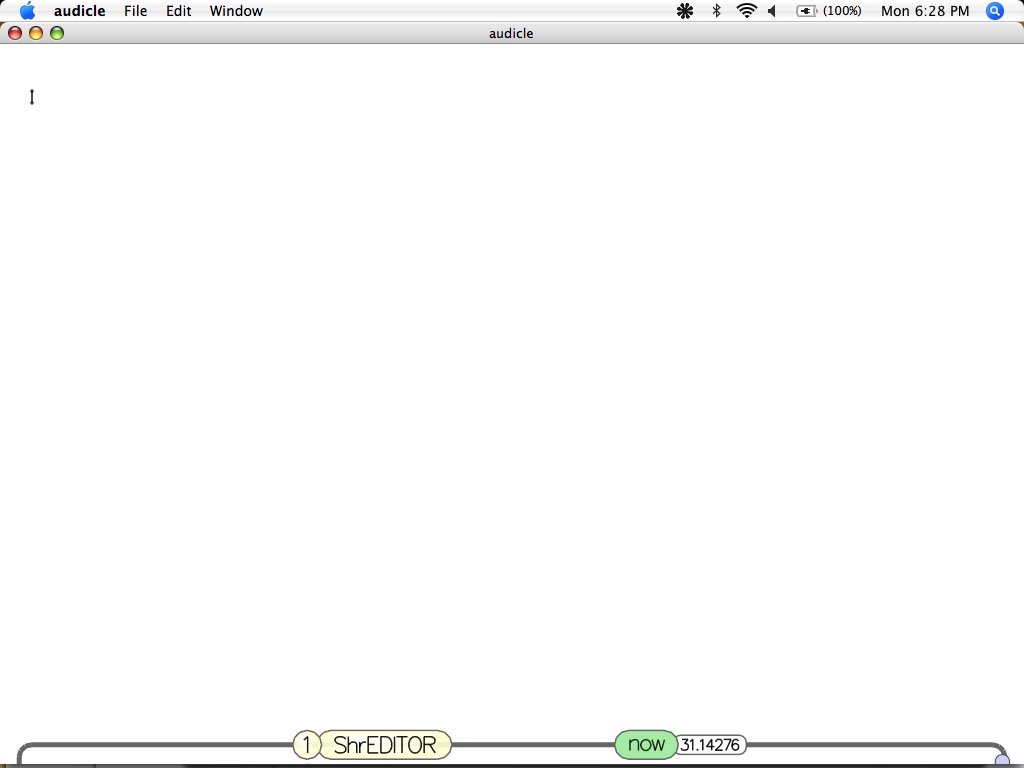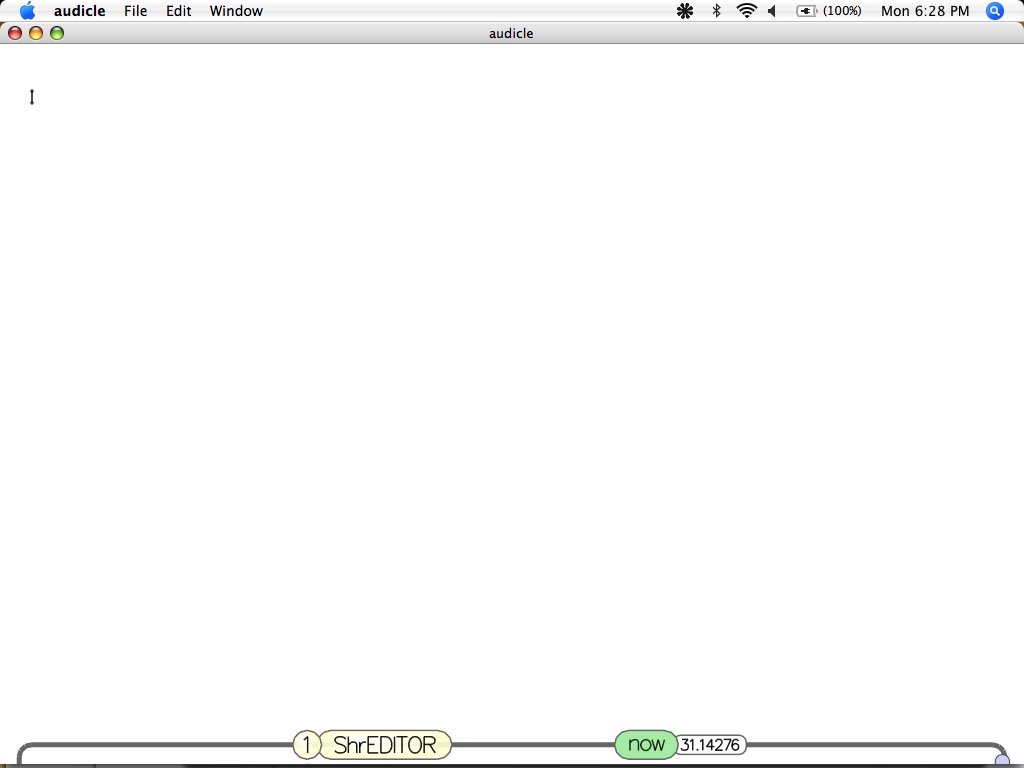Getting Started with the Audicle
version: 1.0.x.x (quintesson)
|
|
home: http://audicle.cs.princeton.edu
Download and Execute
Information on downloading and building audicle, as well as some basics
on using the system.
- If you haven't already, you can download the Audicle
here.
- Instructions on basic install and build can be found here.
- Once you've got the Audicle, you can run it either by opening the
Audicle icon, or by typing "audicle" in your command line window.
The Basics
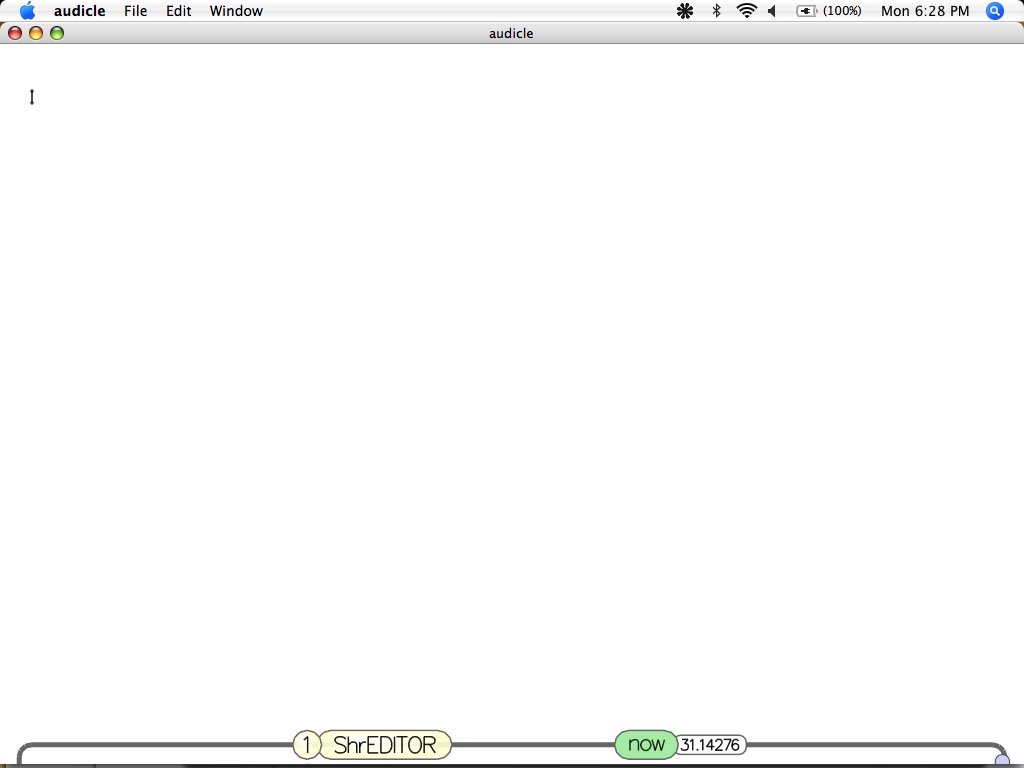
- Once you've opened the Audicle (with default face mappings), you should see a blank
white screen with a line at the bottom that says (1)(ShrEDITOR) and (now) next to a
running timer (see image above).
- You can also remap the faces of the audicle via command line arguments. See command line flags and key combos.
- From here, there are a few basic commands that can help you navigate the
Audicle.
- The backquote key ` (usually left of the number 1) will bring up the Audicle console
(see image below).
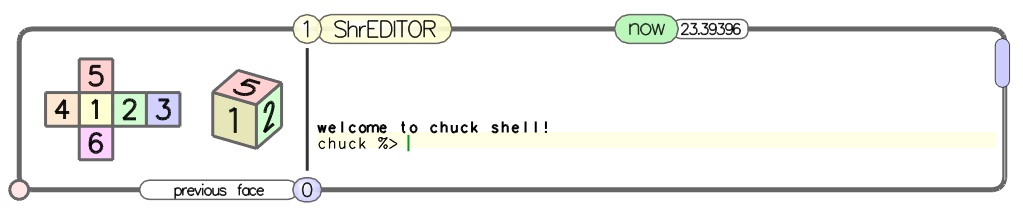
- The colored cube to the left in the console represents each of the six
currently mapped Audicle faces. By clicking on any side of the cube, you can quickly
navigate between the faces of the Audicle.
- To the right of the cube, you will see "welcome to chuck shell!"
followed by
chuck %>. From here, you can type
basic command line code to open or modify your ChucK programs. We are still working
on ChucK Shell documentation. So here is quick list of commands.
- ls, pwd, cd : works kind of like in most terminals
- + [file] ... : add one or more chuck files on-the-fly
- - [id] ... : remove one or more shreds by id
- -- : remove last shred
- removeall : remove all shreds
- You can also type ctrl-left, ctrl-right, ctrl-up, or
ctrl-down to navigate between faces without using your mouse. These
commands will work no matter which face of the Audicle you are using.
- Type ctrl-g to toggle Audicle in and out of fullscreen mode. This command
will also work in any face of the Audicle.
- These are the basics. Check out key combos and the Audicle's Many Faces
for specific documentation on each of the Audicle's faces.
audicle |
soundlab |
cs |
music
|