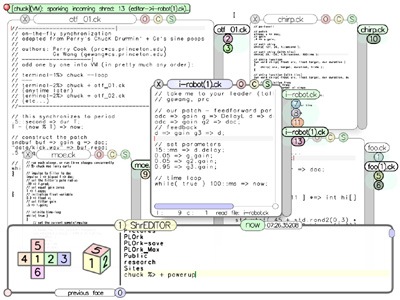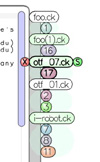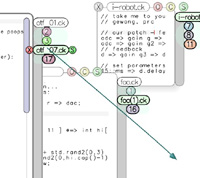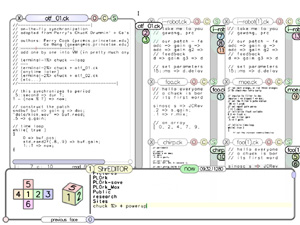Audicle Face: ShrEditor
version: 1.0.x.x (quintesson)
|
|
home: http://audicle.cs.princeton.edu
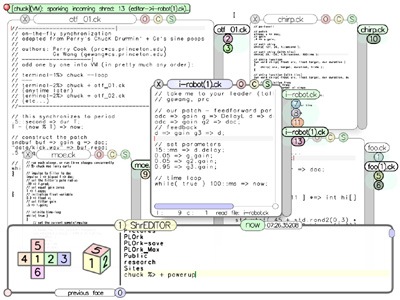
click to enlarge
This first face of the Audicle, the ShrEDITOR, is somewhat similar to
the miniAudicle. It's
a place for you to write, organize, and listen to your ChucK programs.
To get started, you can either open an existing ChucK program by
pressing ctrl-f, or you can open a buffer and begin a new ChucK
program by pressing ctrl-n.
Once you've written or opened valid ChucK code, you can spork it by
clicking the green circle (s) at the top right of the buffer. You can
also spork it by typing ctrl-l (that's 'l' as in 'lunatic').
As long as there isn't a problem with the code, you should begin hearing
your program immediately. Parse and semantic errors are displayed in
pop-up boxes.
Okay, once you've sporked a shred, a numbered circle will appear on the
right side of your buffer window. This is a visual representation of
your shred, and will let you know how many you have running, sorted by
versions of the code in the buffer. Clicking on the circle will stop the
shred (but it won't erase the code).
One convenient feature of the ShrEDITOR: if you open a program and then
modify it, the ShrEDITOR will automatically create a new sub-version, thus
preserving the original. For example, if you open foo.ck and then
change a variable or type a new line of code, the heading will change to
foo(1).ck. If you go back to foo.ck and change it again, foo(2).ck
will open. If you go back and modify foo(1).ck, foo(1.1).ck will open,
and so on. If you spork any of these modified shreds, then the numbered
circle of the shred will appear under the correct modified program title.
You can navigate these modified programs and their shreds by clicking on
the titled ovals (or "grapes") that appear on the right side of the
buffer window. (See image below.)
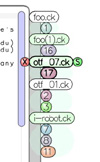
click to enlarge
You can also separate modified programs by dragging the titled oval away
from the old buffer window, thereby creating a new one. An arrow will
appear when you do this, pointing to where the new window will be made
(see image below).
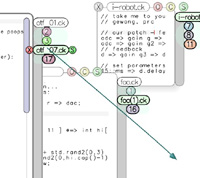
click to enlarge
Once you have a buffer window open, you can open more ChucK programs by pressing the red (O)
to the left of the spork button. Typing ctrl-f will also still
work (we hope).
You can open as many buffer windows and ChucK programs as you want, and
you can spork each of those programs as many times as you want. Go nuts.
When many buffer windows are open, try clicking and dragging the buffer's
header. You'll notice after you finish dragging it, the window will keep
sliding as if you were shuffling papers on a desk. You can have endless
"fun" throwing these buffer windows around, and watching them bounce back.
If you click the (X) at the top of your buffer window, the window will
close. This will not stop any shred that was sporked from that buffer
window. If you click the (X) and hold it, you will be given the option
to open a new program, save the current program, or close the current
program.
By clicking and dragging on the circle in the lower right of a buffer
window, you can resize the window. By holding Alt and clicking on
this same circle, you can resize the text within the window. Glorify
yer code, man!
You can view all your buffer windows simultaneously by typing
ctrl-u (see image below). If you have a window selected, then it
will remain larger than the other windows afterwards.
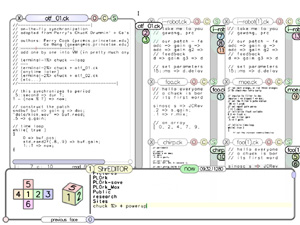
click to enlarge
Um, that's all for the ShrEditor. We also/still recommended that you also
explore the command line
chuck and/or the miniAudicle. The Audicle
is even less stable than those two! Well, if you are still with us, then
let's move on to the other faces.
previous face
|
main
|
next face
audicle |
soundlab |
cs |
music
|